One important feature of any website is a contact form. If perspective clients or customers can’t get in contact with you your business won’t go far.
With that in mind, in this article and the next, we’re going to show you how you can create a new contact form and how to edit existing forms.
Step 1: Creating A New Form
Login into Your dashboard, in the left hand menu find ‘Forms & Leads’. HOVER over that and click ‘New Form’.
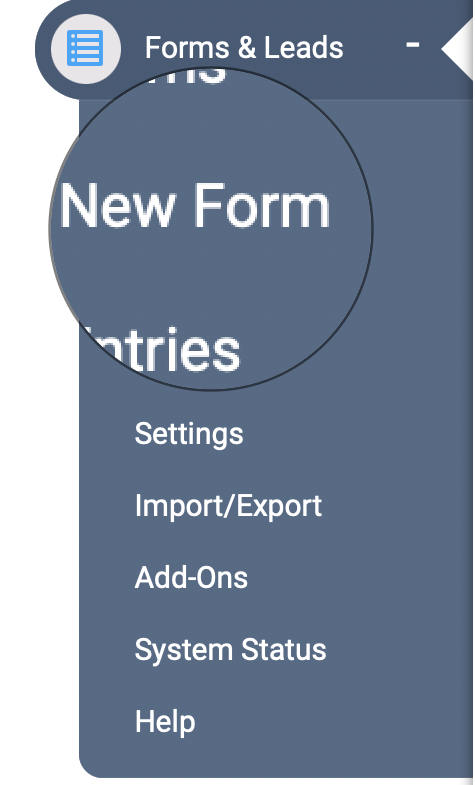
Step 2: Add a Title
You’re going to be prompted to add a title and description. The title can be whatever you like, however it’s best to add a title that is relevant to the forms use. (i.e. Contact Us, Sign up, Maintenance Request etc).
NOTE: The description is optional.
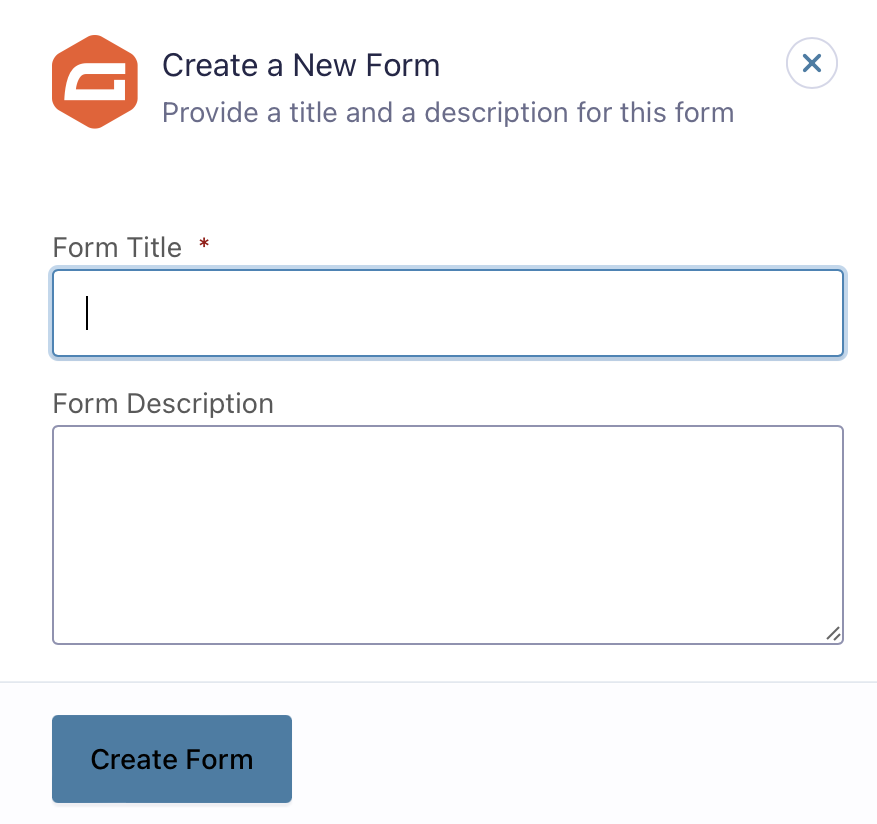
Step 3: Adding Form Fields
Once you’ve clicked ‘Create Form’, you’ll be redirected to a new page. On this page it actually gives you the steps on how to add and edit form fields. READ THESE STEPS CAREFULLY.
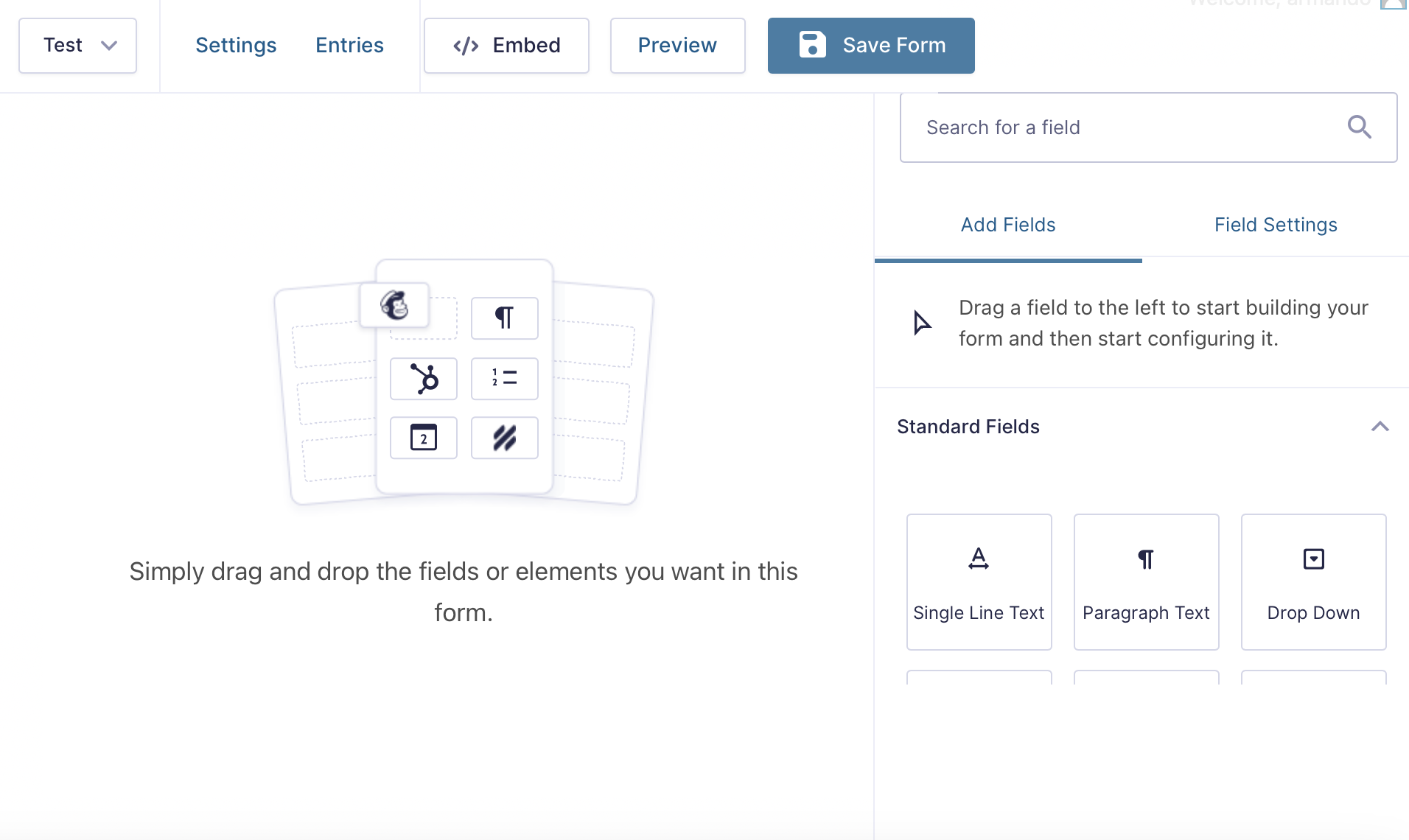
Form Field Types
As you can see on the right side of the page there are dropdowns containing different field options. The form fields you will use most often are contained within the ‘Standard Fields’ and ‘Advanced Fields’ dropdowns.
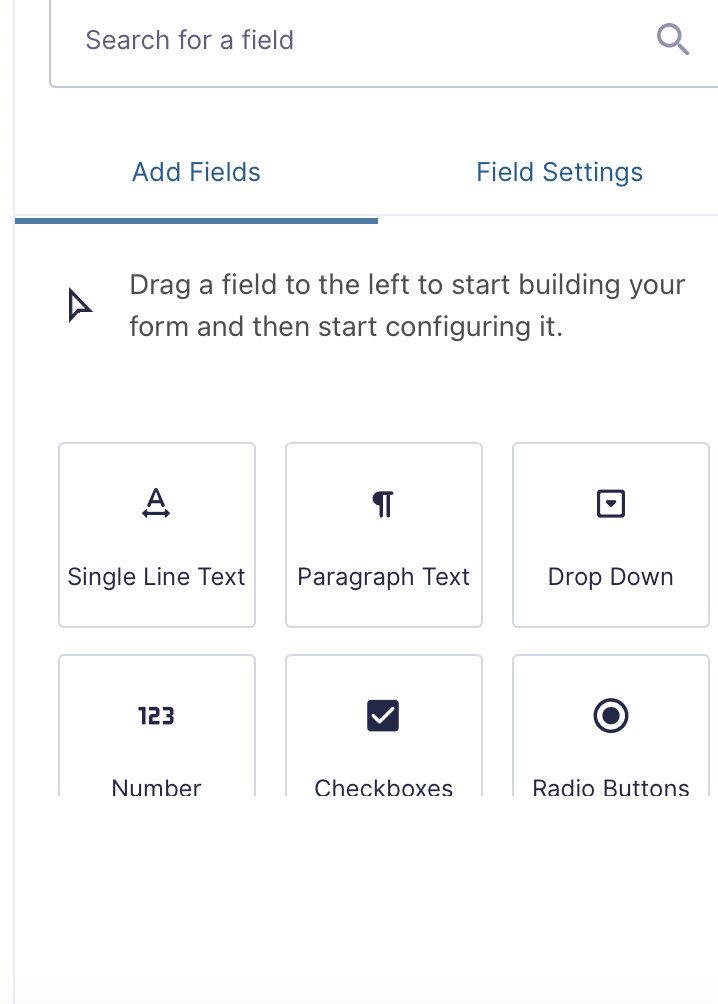
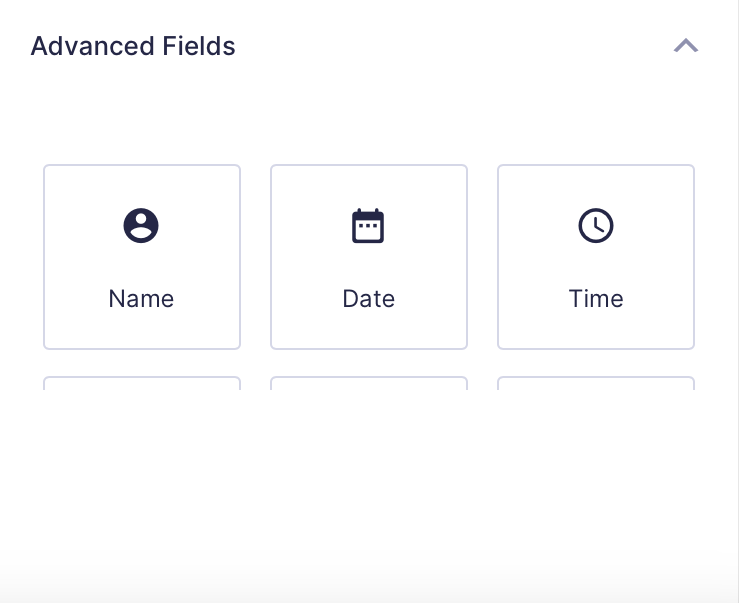
Step 4: Add The Form To Your Website
There’s a new tool that has been added that allows you to easily add your new form to your website.
Hover over your site name click on Visit Site in the top menu. This will take you to the front-end of your website, once there go to the page you wish to add the form to and enable the Visual Builder.

Click to add a new Module and select Gravity Divi. You can find this by either scrolling down or typing the name in the search box.

Under Form Settings, click on the drop down and choose the form you wish to use. There aren’t any important settings you’ll need to change but feel free to explore the other settings. There is also some design options that allow you to change the appearance of the form.


Now all you have to do is simply exit the Visual Builder and click Save & Exit on the pop-up and you’re done.

Note: In Part 2 we’ll show you how you can edit existing forms.
