If you are using investor portal / syndication software such as Cash Flow Portal, InvestNext, Syndication Pro, GroundBreaker, AppFolio, etc. for syndication, most of those software services will provide you with a way to integrate their service with your website. They’re all a little different, but generally they’ll fall into one of two categories: 1) Placing an investor signup link on your site or 2) embedding some type of form on your site.
The most common approach is the first one, to add an investor signup link on your site. You could put that in the menu at the top of your site, or somewhere on a page. We’ll show you how to do both, plus how to embed a form on your site if you need to do that.
- Option 1: Add an investor signup link in your header menu
- Option 2: Add a button for investor signup on one of your pages
- Option 3: Embed a form provided by your investor portal into your website
Option 1: Add an investor signup link in your header menu
- Log in to the AIP website and go to Dashboard > Appearance > Menus
- Under the menu section, select Main Menu/Primary Menu and click on Select button.
- Expand Custom Links section and follow the procedure below.
- Get the URL of your investor signup from your syndication software service and enter it in URL field. For this example, we have used “https://example.com/form”.
- Determine what text you want on the website top menu and enter it it Link Text field. For this example, we have used “JOIN”.
- Now click on Add to Menu button.
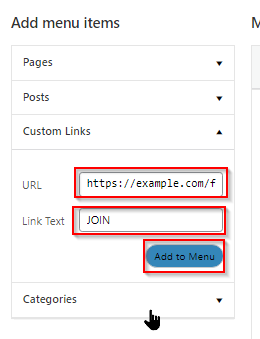
- You will see a new entry added in the Menu Structure. Expand it and put a checkmark on Open link in a new tab option.
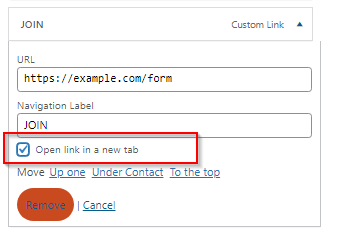
5. You can drag this item up/down to adjust the position in the Menu.
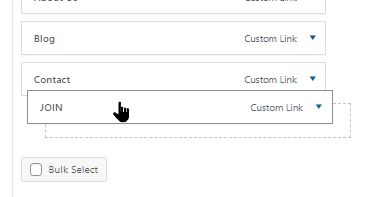
- Click on Save Menu button to save the change and display the newly added link on your website.
Option 2: Add a button for investor signup on one of your pages
- Log in to the AIP website with your credentials and browse to the page where you want to add the link.
- At the top of your webpage, click Enable Visual Builder.
- Scroll to the section of the page where you want to insert a button with the link and insert a Button module. You can create a new section/row before adding the button if you want.
- On the Text field of the Button module, enter a short name. In our example, we have entered “JOIN” text.
- Now, expand the Link section and paste the investor signup page link provided by your investor portal software. For Button Link Target, you can select In The New Tab option to open the page in another tab without leaving your website.
- You can go to the Design tab to make additional changes to the appearance of the button. Then click on the Checkmark at the bottom right to apply the changes. The button will be added to the page and will look similar to this:
- At last, save your page by clicking the ellipsis icon at the bottom and then clicking Save.
The steps are complete. Now clicking on that button will take your prospective investors to the page with your offering.
Option 3: Embed a form provided by your investor portal into your website”
- Log in to the AIP website with your credentials and go to Dashboard > Shortcoder > Create shortcode.
- On the Create shortcode page that opens, enter any name for shortcode. Then paste the embed code that you got from syndication software. Then click on Publish button. If your syndication software provides just a url instead of full code, you can replace the src value with your url as in screenshot below.
- Now, click on All Shortcodes in the Dashboard to view the shortcode that you just created and keep note of the shortcode name and copy it.
- Browse to the page where you want to add the link. At the top of your webpage, click Enable Visual Builder.
- Scroll to the section of the page where you want to embed the form and add a Code module. You can create a new section/row before adding the module if you want.
- Paste the Shortcode that you copied in Step 3 and click on Checkmark to apply it on the webpage.. (The code pasted in the image below is just for illustration purposes).
- The steps are complete. Now the linked page should appear in your AIP website.
