Third Party Services are great tools that can help you grow and manage your business. However connecting the forms on your website to these Third Party Services can be a bit tricky. So to help you, we’re going to show you in a few simple steps how you can connect to your Zapier account.
Step 1: Activating Zapier
By default Zapier is not active on your website. So to activate Zapier, log into your Apartment Investor Pro account and scroll down till you see in the left menu Add Tools (Plugins).
On the next page, scroll down until you see “Gravity Forms Zapier Add-on“. Click Activate.
Step 2: Connecting Zapier
Log into your Zapier account and click Add Connection under My Apps.
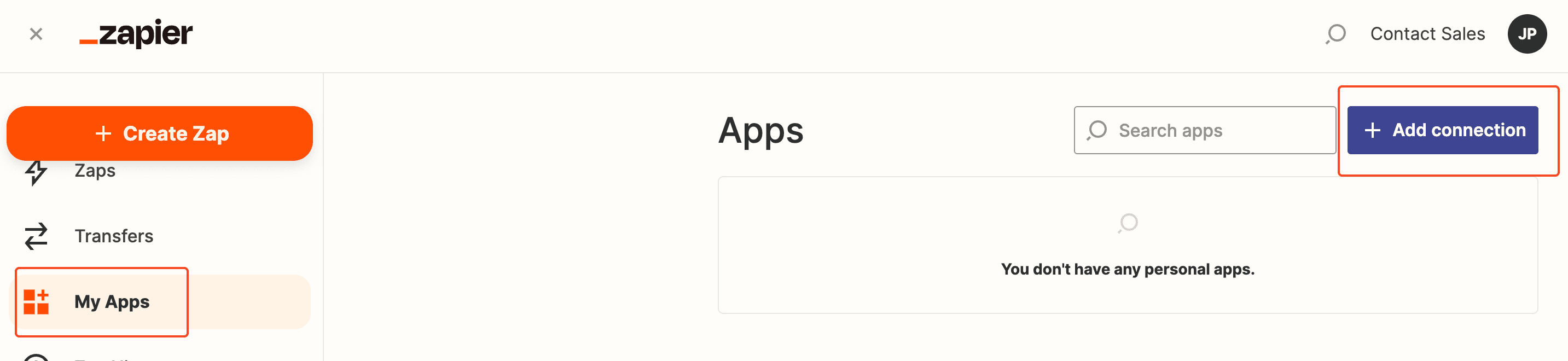
Search for Gravity Forms. Click Gravity Forms.
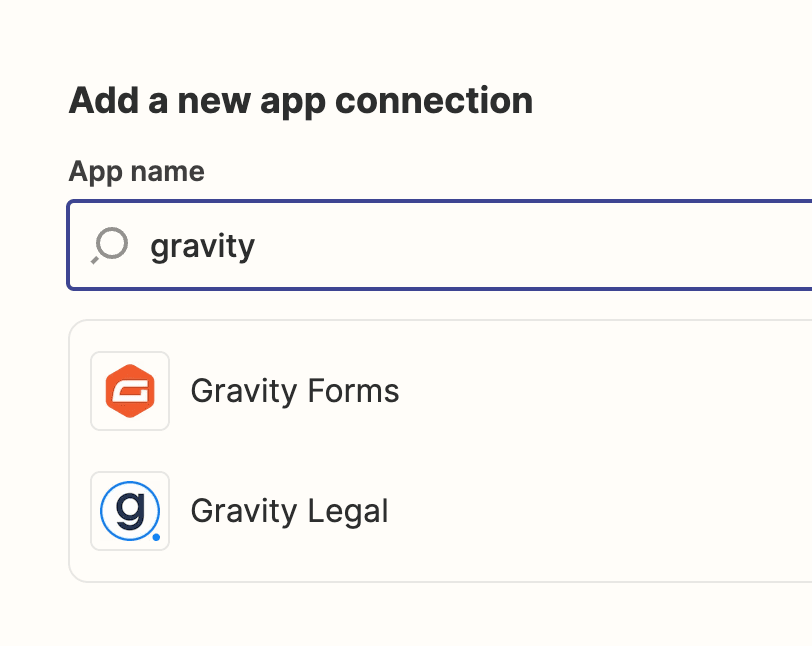
This will open a Window asking you to allow access. Do not close it.
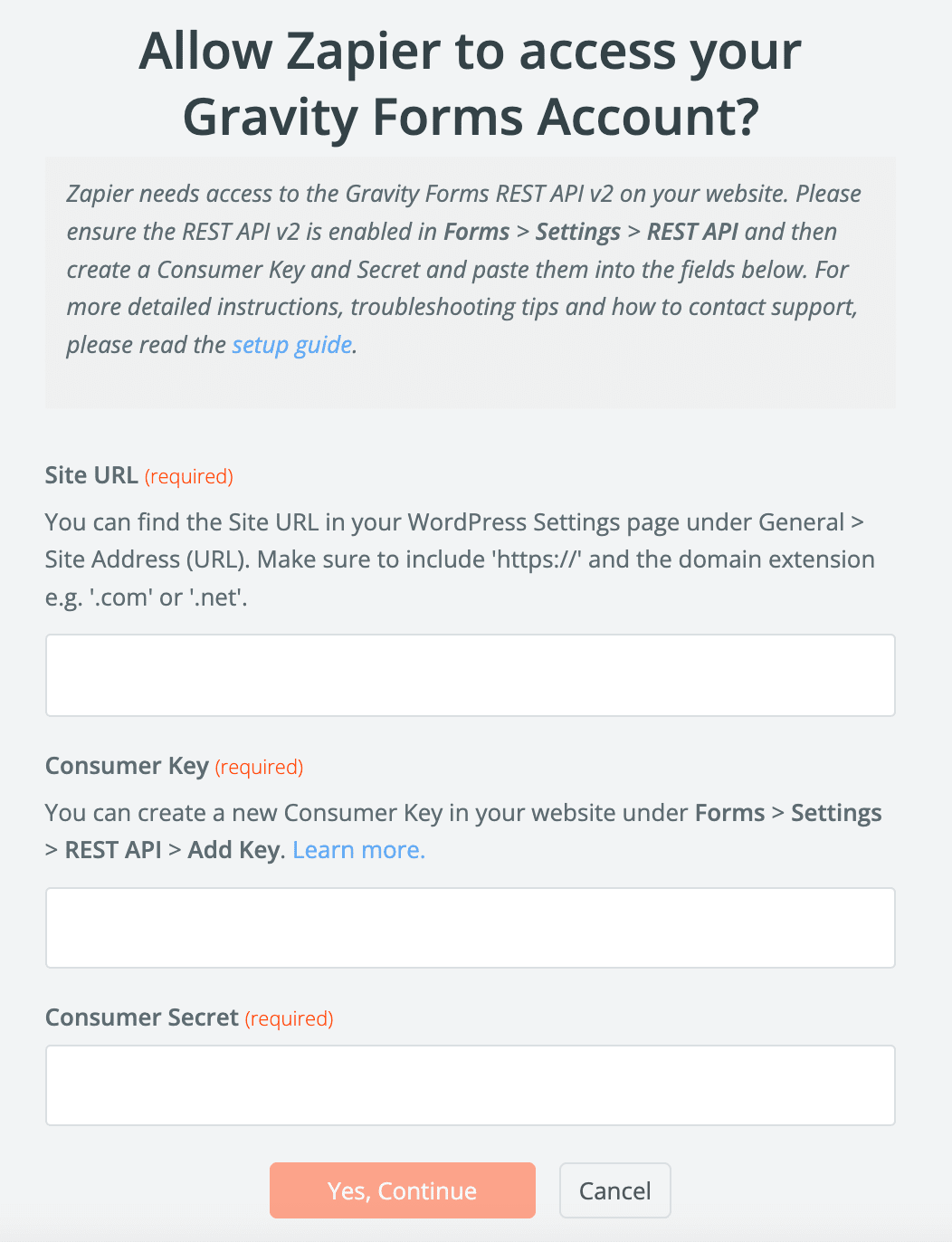
Now you will need credentials to connect Zapier to your site. Go back to your site’s Dashboard. Under Forms & Leads click Settings, then select Rest API. Now click Add Key.
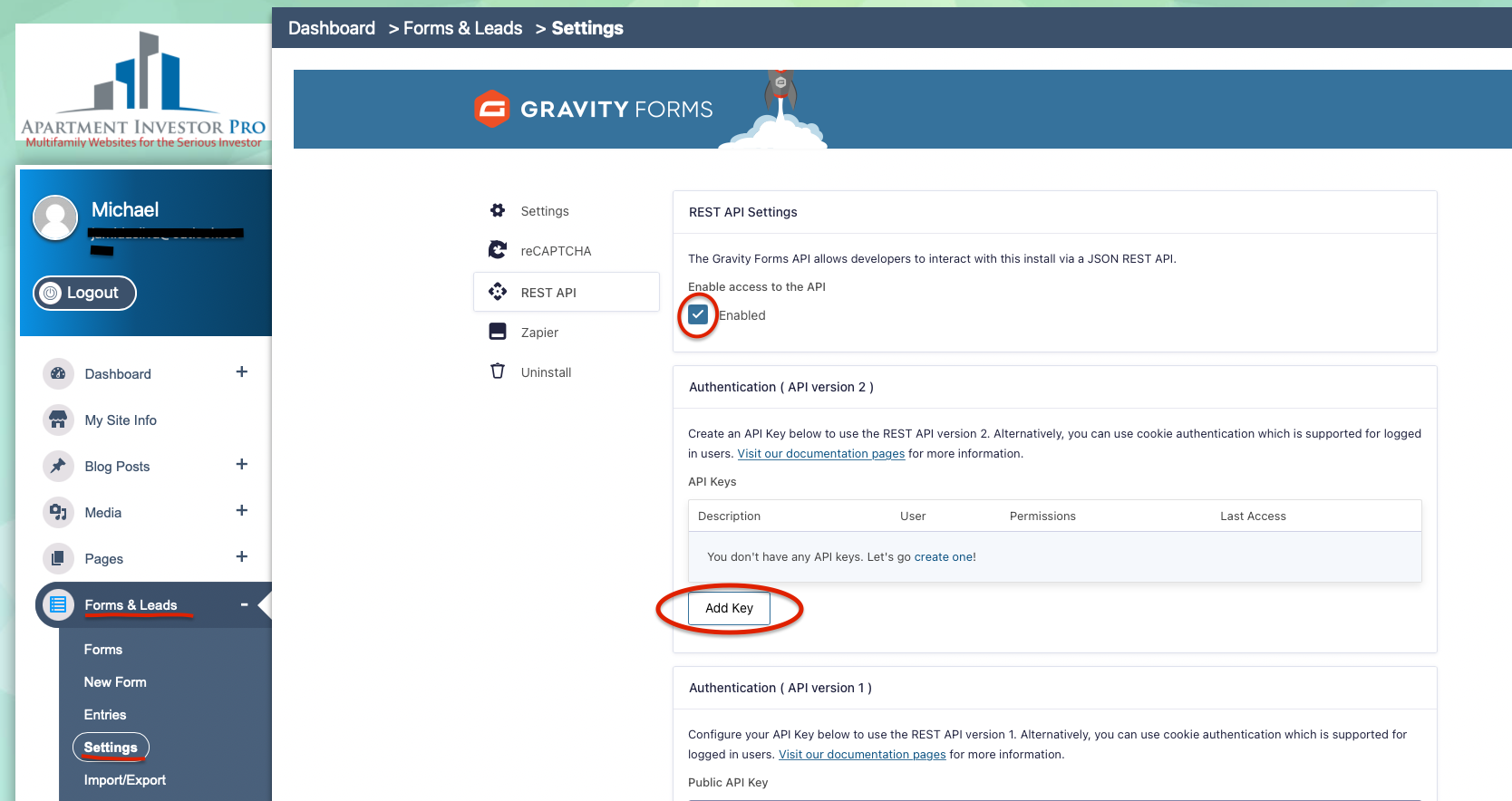
Enter a description and click add
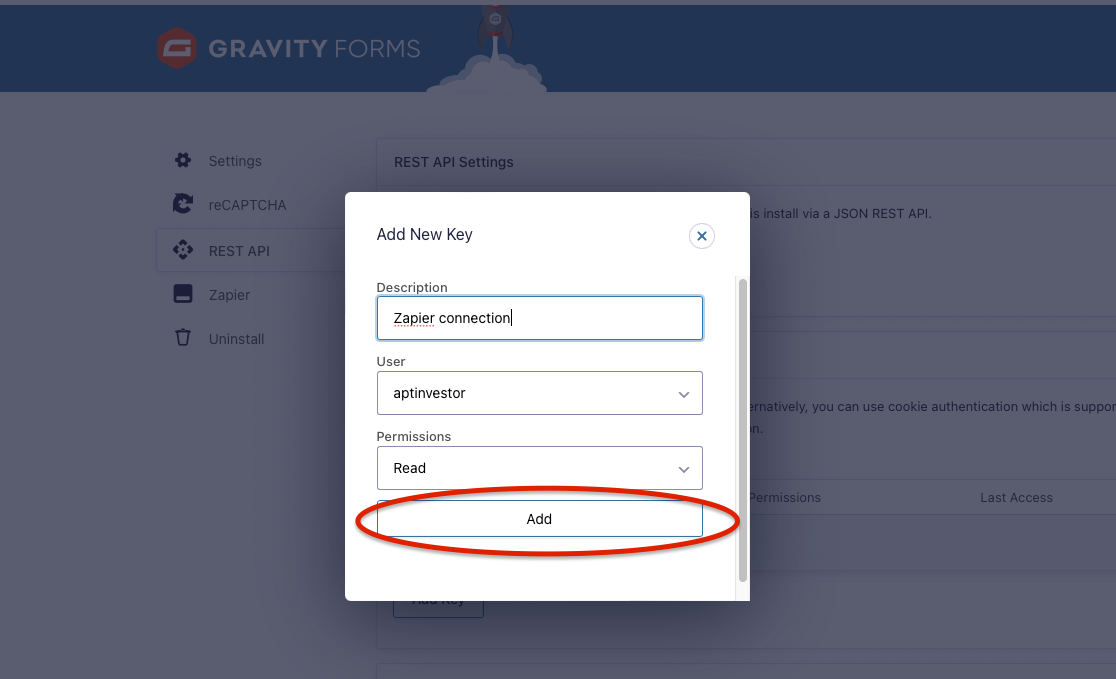
IMPORTANT: Copy the Consumer Key and Consumer Secret and save them seperately as you won’t be able to see them again
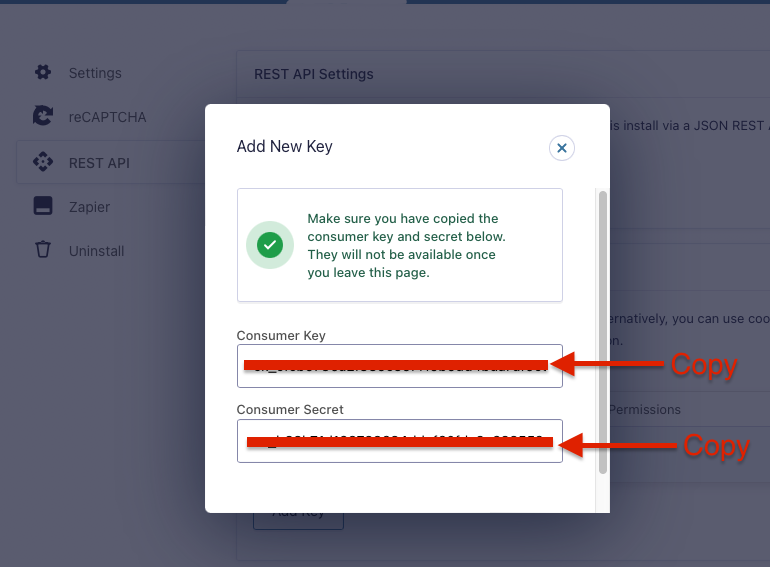
Enter the Consumer and Secret Keys on the popup window from Zapier and click continue
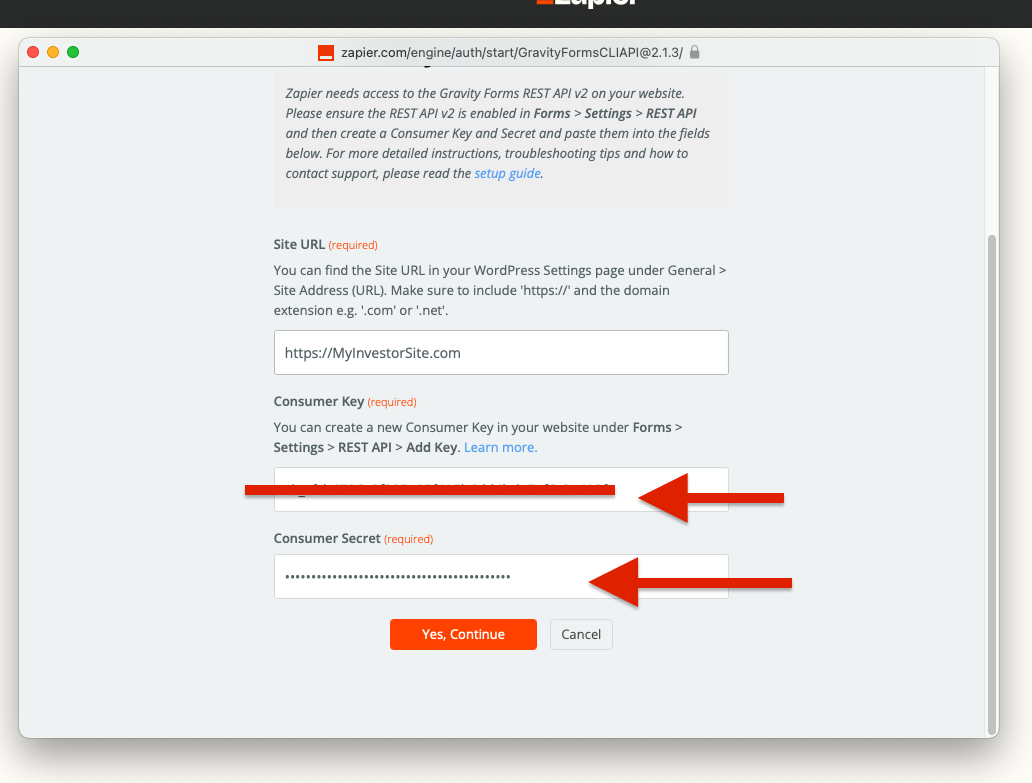
You have successfully connected Zapier to Gravity Forms.
