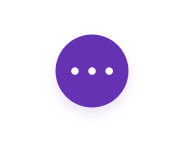Having a Frequently Asked Questions (FAQ) page is a great way to provide potential investors the answers to common questions before they get in contact with you, so you do not need to repeat yourself over and over again.
In this tutorial I’ll be explaining how you can use the Accordion Module to build an easy to use FAQ page or add an FAQ to an existing page.
Step 1: Create an FAQ page
The first method I’ll go over is creating an FAQ page. In order to do this click ‘Add Page’. This is found under ‘Pages’ in the left menu on your dashboard.
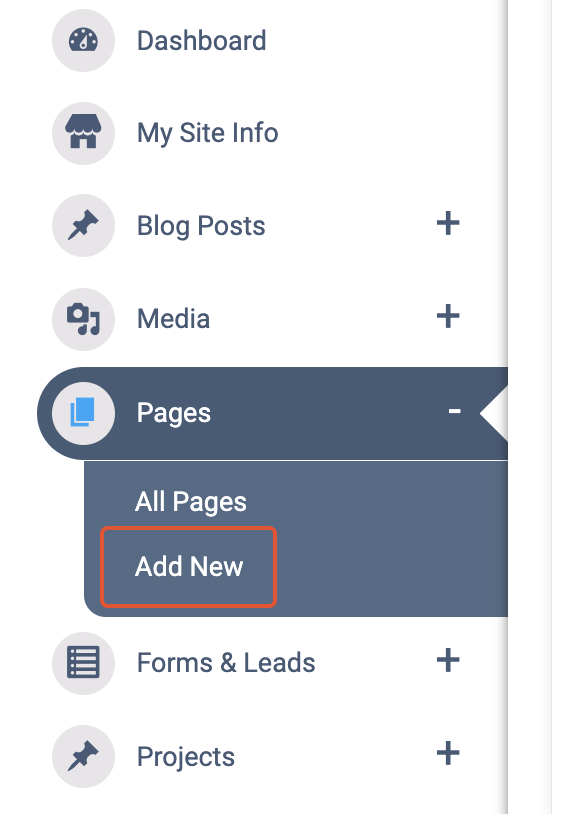
Once the page has loaded, add a title for the page. You can name it whatever you like, for this tutorial I’ve named it FAQ. Then click ‘Use Divi Builder’ or ‘Visual Builder’.
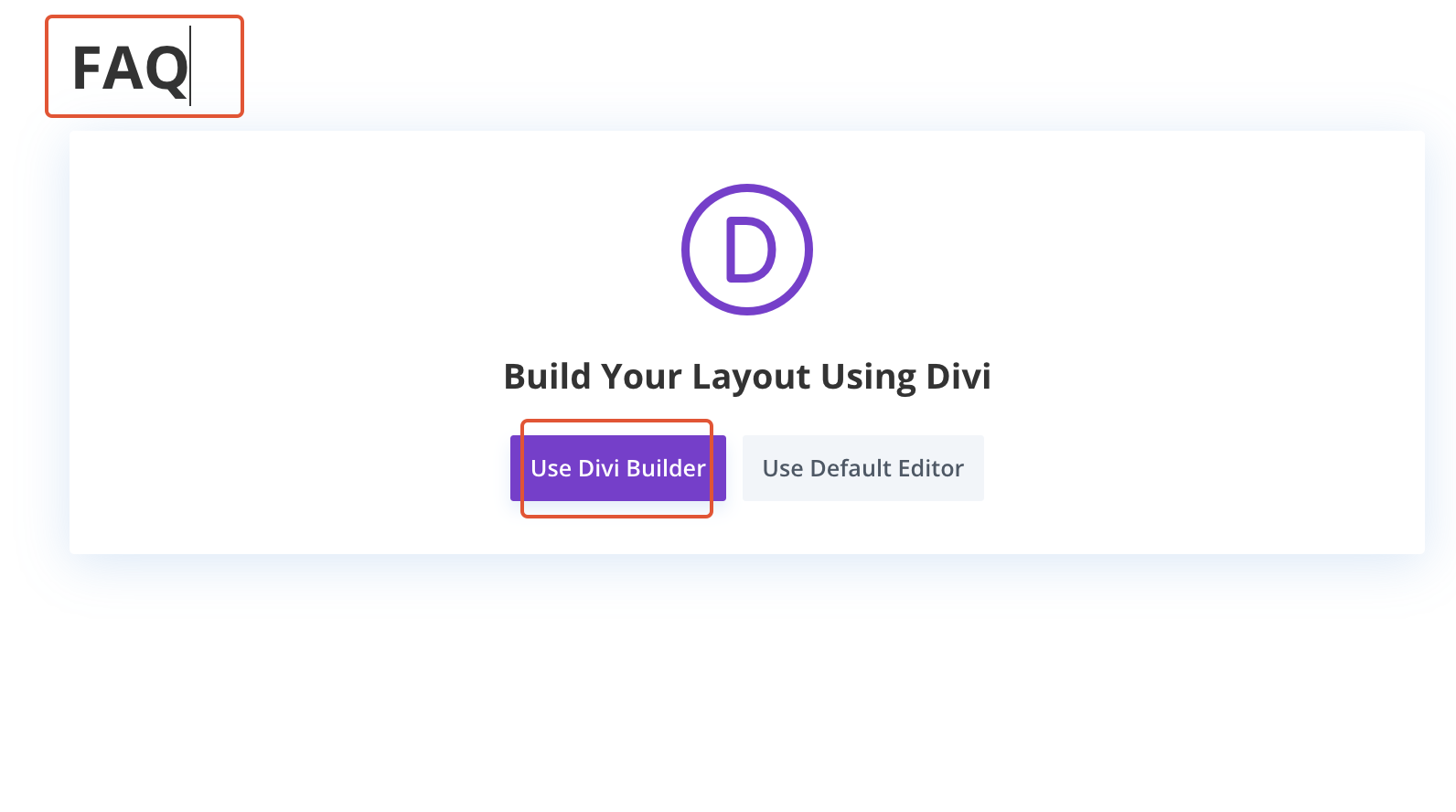
You’ll then be presented with 3 options to start building your page. Select ‘Build From Scratch’. This will give you a blank page where you can build how you like.
Learn more about the Visual Builder.
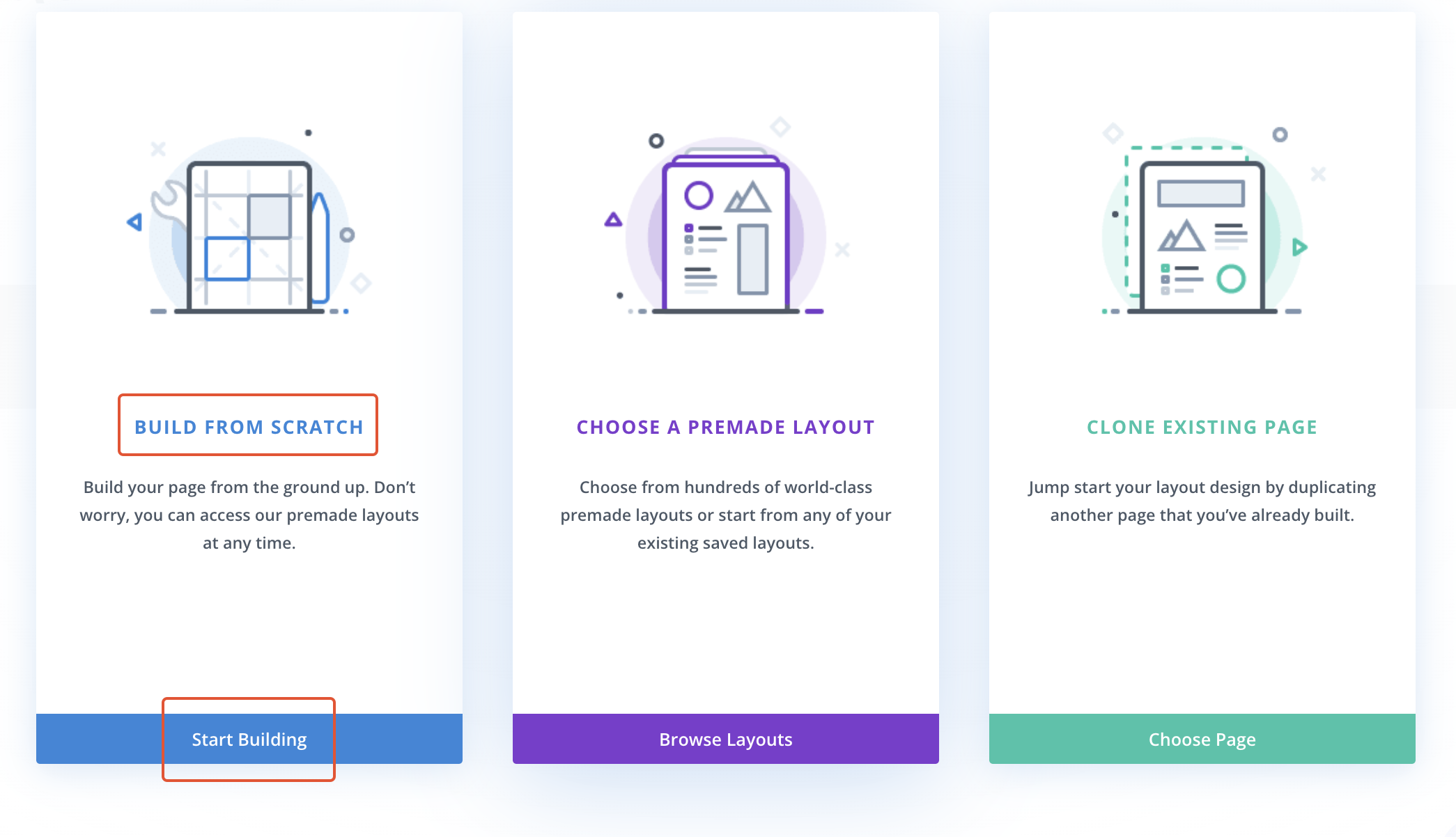
Step 2: Adding The Content
You’ll be given the option to choose how many Rows you want to add, for now just select 1. Then the option for Modules will appear. The Accordion Module will be the first option to choose and is the one we’ll be working with.
Learn more about adding Sections.
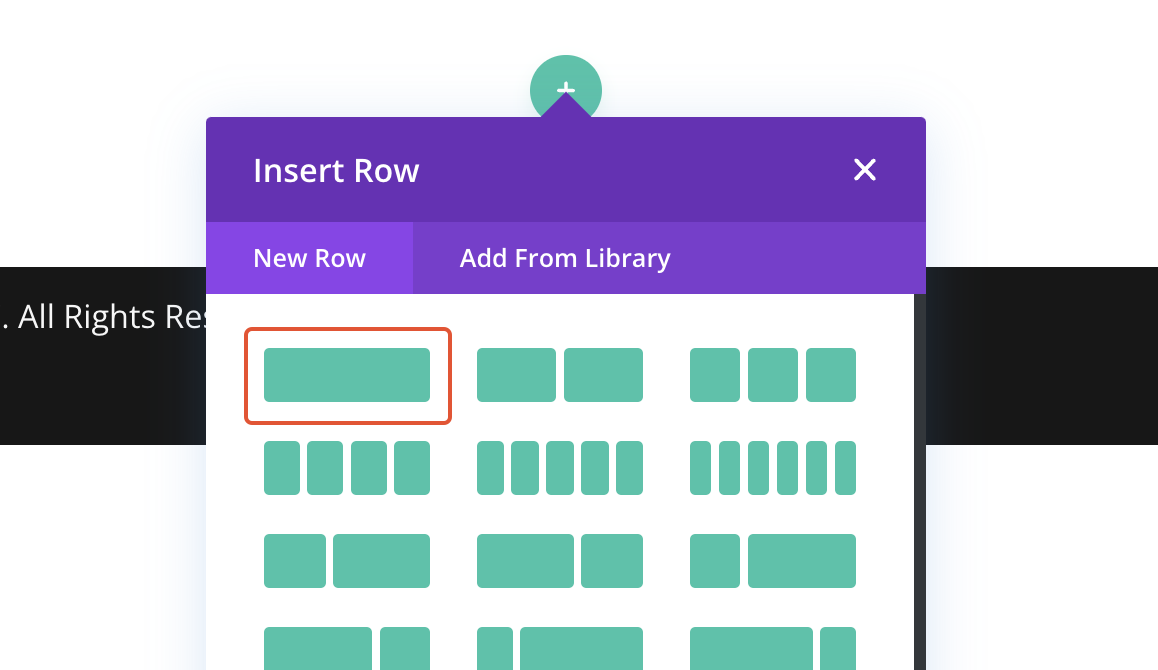
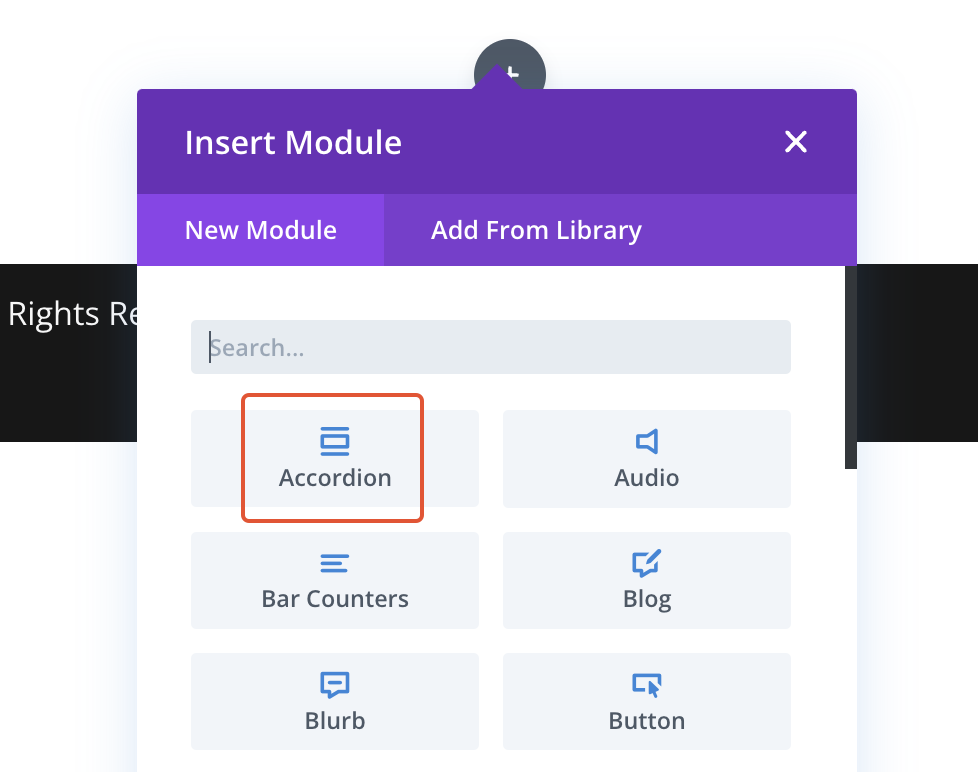
Step 3: Add & Edit Your FAQ
By default you are given two sections for your Accordion that are filled with filler text. Just like with the Rows, Sections and all other Modules you can edit the content of every accordion section by clicking on the ‘Gear’ icon.
Now that you’re in the settings for an Accordion section, you can change the Title to the question and add the answer in the Body field.
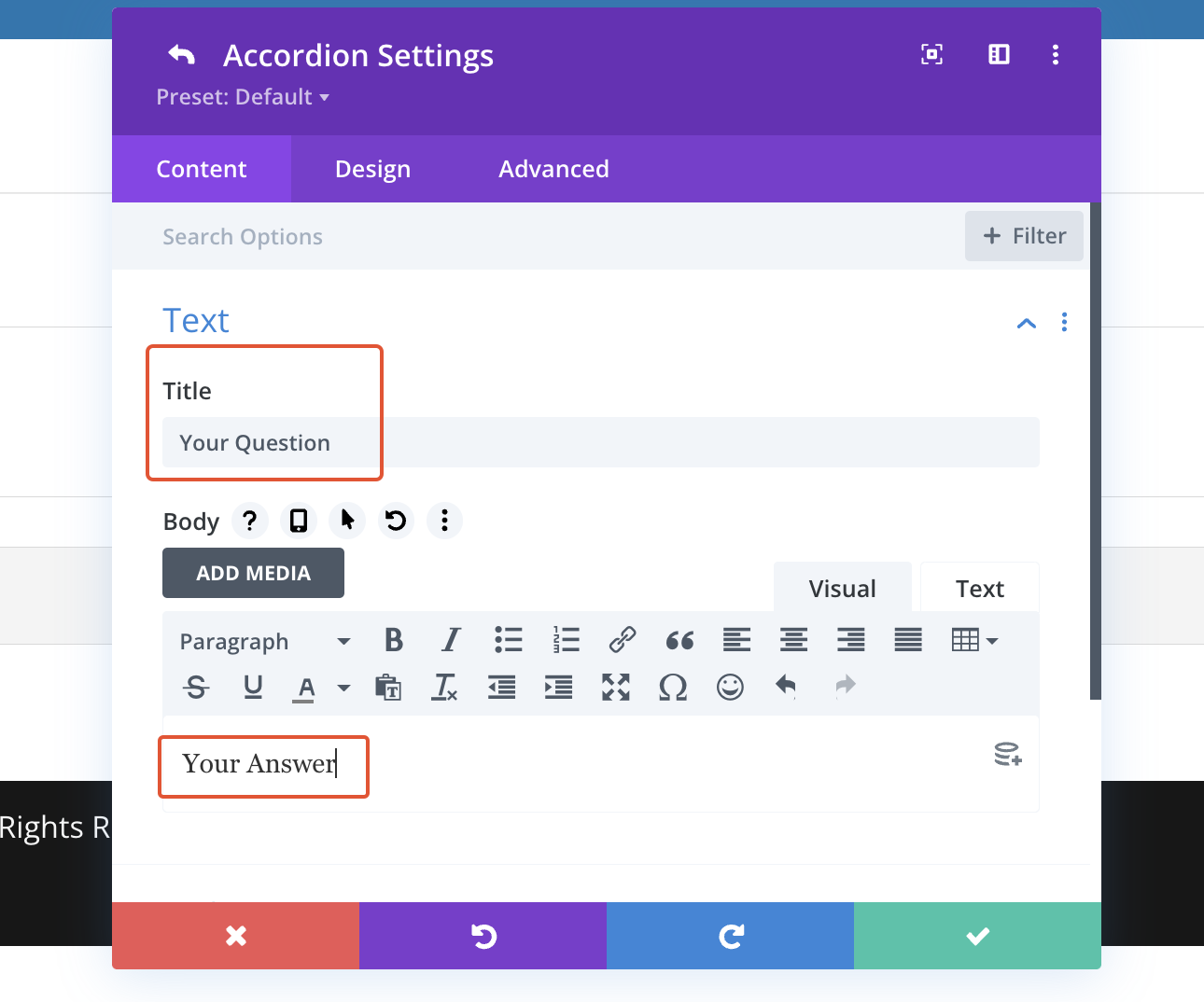
In order to return to the list of accordion sections you saw previously, simply click the back arrow at the top of the Settings box.
You’ll most likely have more than 2 questions that you’ll want to add. So to add more content to your FAQ click the ‘+’ icon below the second accordion section.
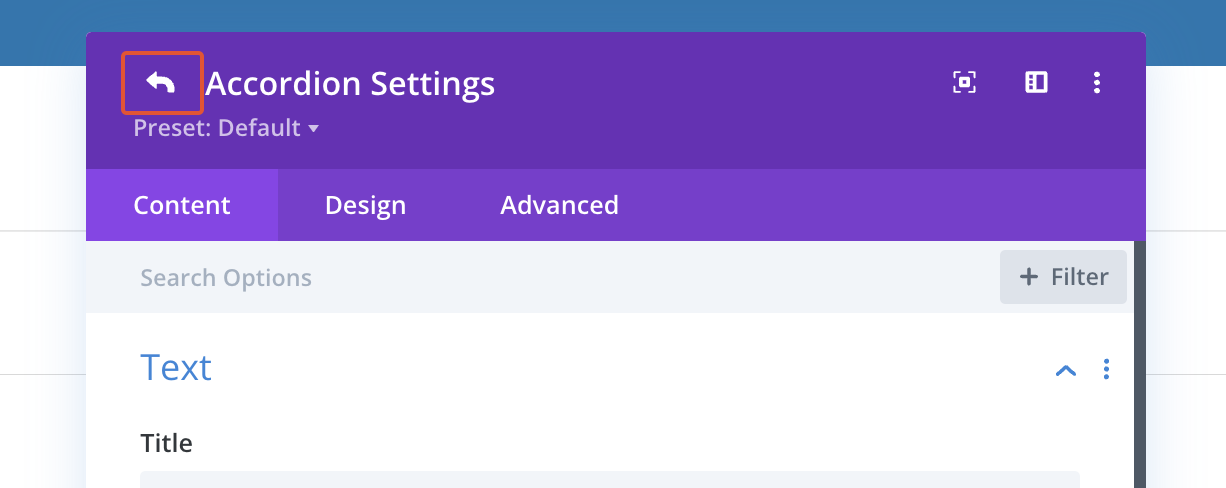
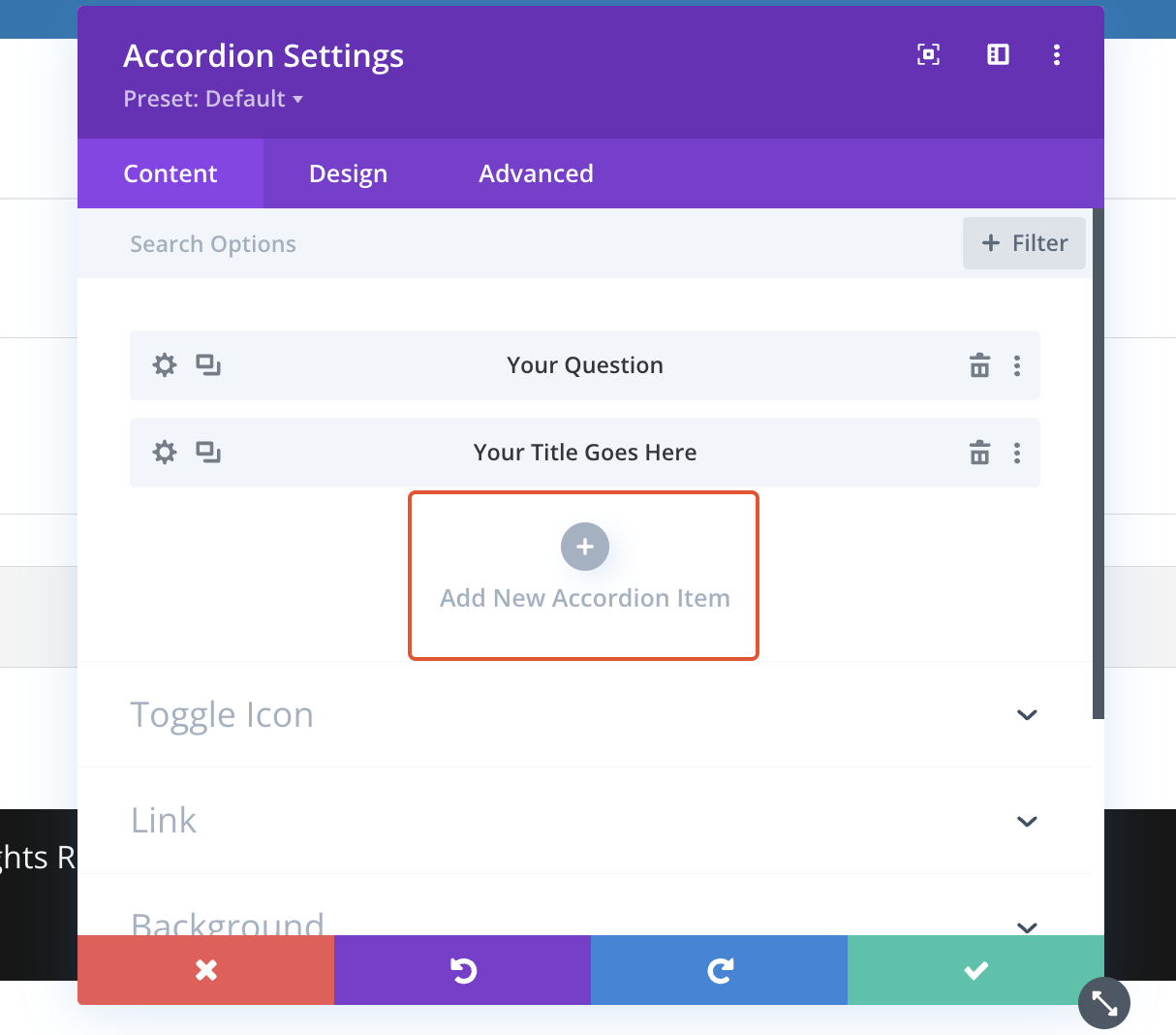
Step 4 (Optional): Add An FAQ To An Existing Page
So we just learned to create a page for your FAQ, but let’s say you do not want an entire page dedicated to the FAQ rather you just want to add it as a section on an existing page, what then?
The solution is very simple as we have already covered the necessary steps. All you need to do is activate the Visual Builder on the page you want to add your FAQ accordion, add a new section or row (if necessary) and then add your Accordion Module by clicking the grey ‘+’ icon and repeat Steps 2 & 3. And don’t forget to save your work before closing the Visual Builder.
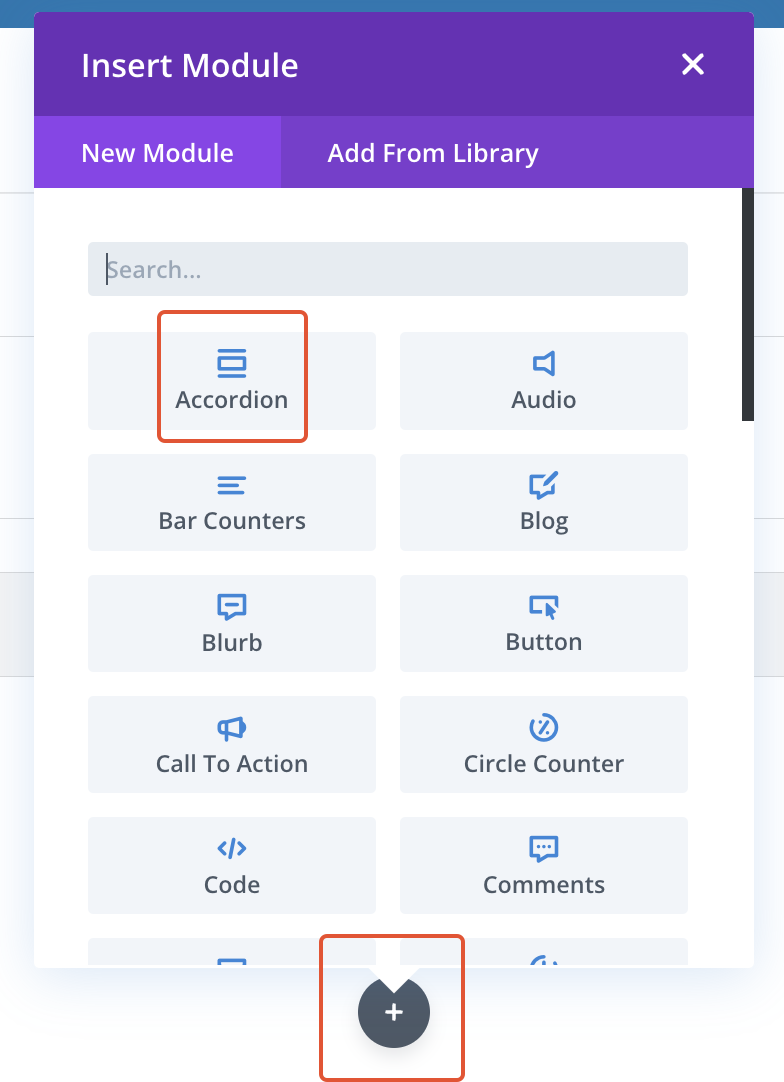
Step 5: Finishing
Nearly done, before you finish you’ll need to publish the page if you created a new page for the FAQ. This will make it accessible to the public.
In the bottom right of the screen you’ll see 2 buttons one of them will say ‘Publish’, click that button and then close the Visual Builder.
The very last thing you’ll need to do it add the page to your menu. To do this, please read this article on editing your menu.
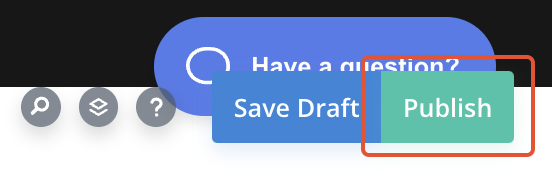
IMPORTANT: If you do not see the ‘Publish’ it is probably because this tool bar at the bottom is closed. If this is the case then you’ll see a purple button with 3 white dots at the bottom middle of your screen. Click that to open the bottom tool bar.