Third Party Services are great tools that can help you grow and manage your business. However connecting the forms on your website to these Third Party Services can be a bit tricky. So to help you, we’re going to show you in a few simple steps how you can connect to your ActiveCampaign account.
Step 1: Activating ActiveCampaign
By default ActiveCampaign is not active on your website. So to activate ActiveCampaign, log into your Apartment Investor Pro account and scroll down till you see in the left menu Add Tools (plugins). Click that.
On the next screen, scroll down till you find Gravity Forms ActiveCampaign Add-on.
Click Activate.
Step 2: Copy API Key
Next, in another tab login into your ActiveCampaign account. Click on Settings in the left menu and select Developer. Once on the Developer page you’ll need both the URL & API Key.
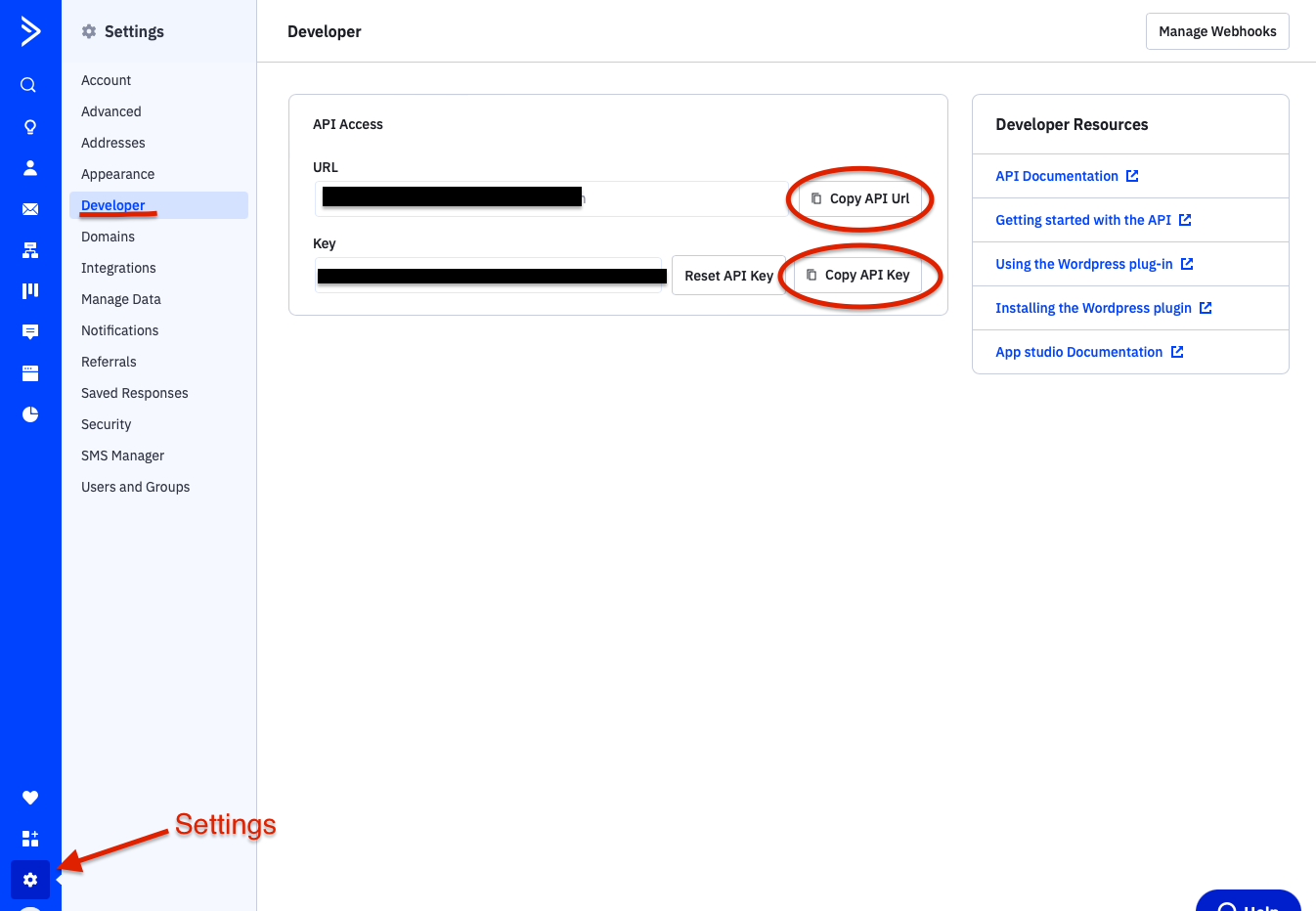
Back in your website Dashboard navigate to Forms & Leads found in the left menu, and select Settings. You’ll need to copy & paste the URL & API Key into the form fields.
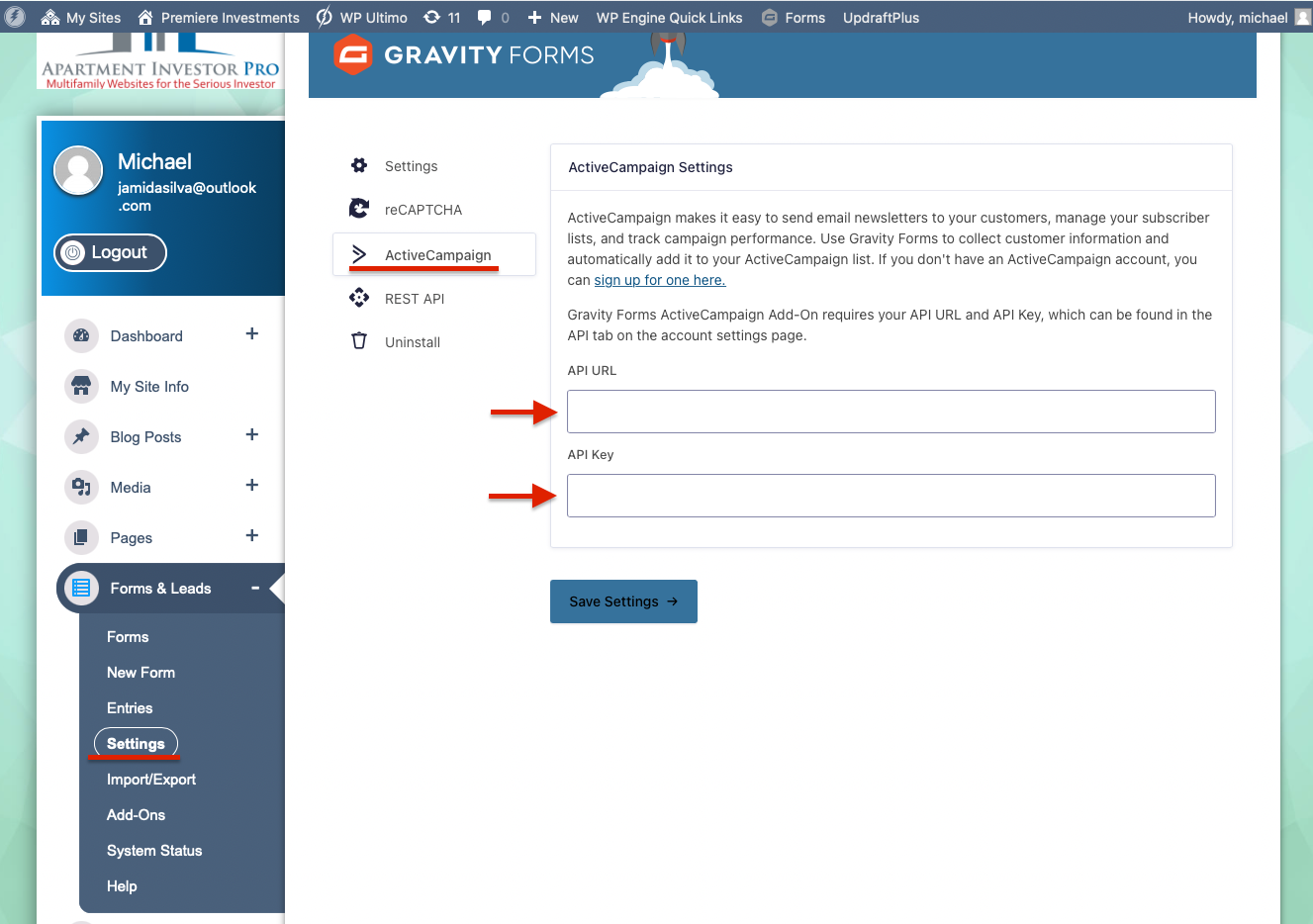
Step 3: Creating A Form Feed
So now your API Key is connected to your website, however you need to make a feed. Feeds allow the information from your form to be sent to ActiveCampaign.
To do this click on Forms, then select any form you wish to create a feed for. In this tutorial I’m using the Contact Us form.
Then click Settings and select ActiveCampaign. When the page is redirected click Add New.
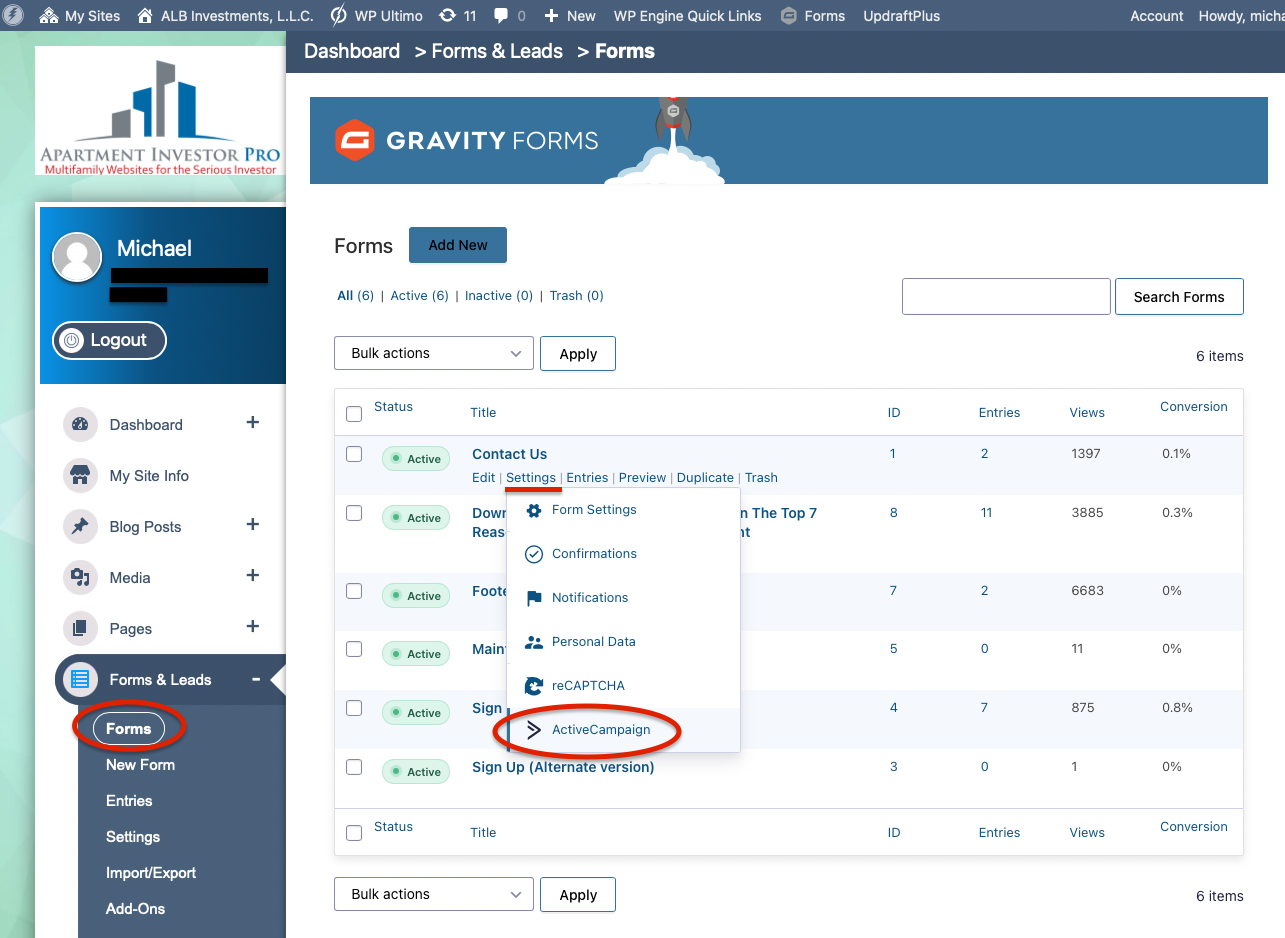
Next you’ll want to create a name for the feed and select the list you wish to use. The ActiveCampaign List is from your ActiveCampaign account, you’ll most likely only have one option to choose from.
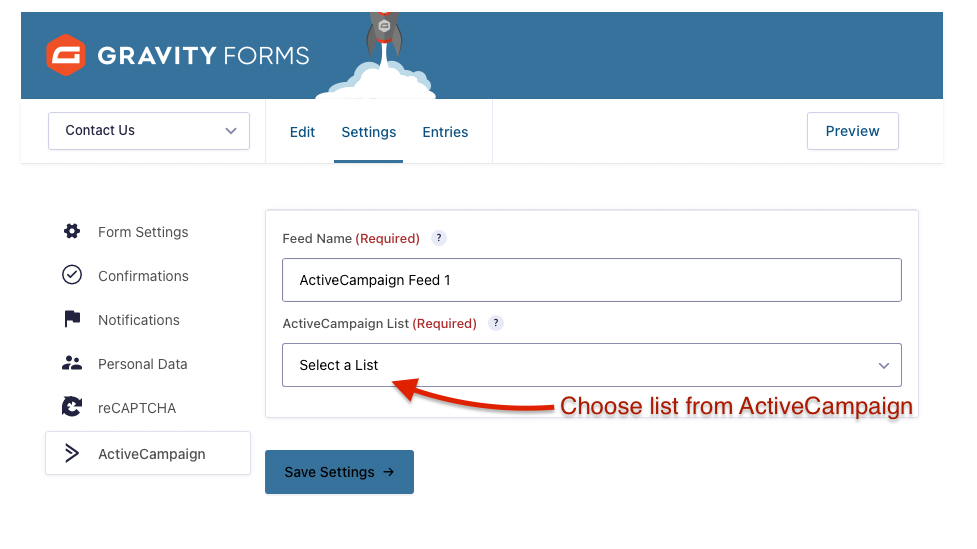
Step 4: Map The Fields
This step sounds complicated but it’s actually quite simple. If you’ve followed the previous step correctly your screen should look similar to the picture below.
Now all that’s left to do is assign the Form Fields on the right to match the Fields on the left and create a “Tag”. If you don’t see the fields you need, that means you need to create them first in your Active Campaign and only then they will appear in Gravity Forms. Once you’re done click Update Settings.
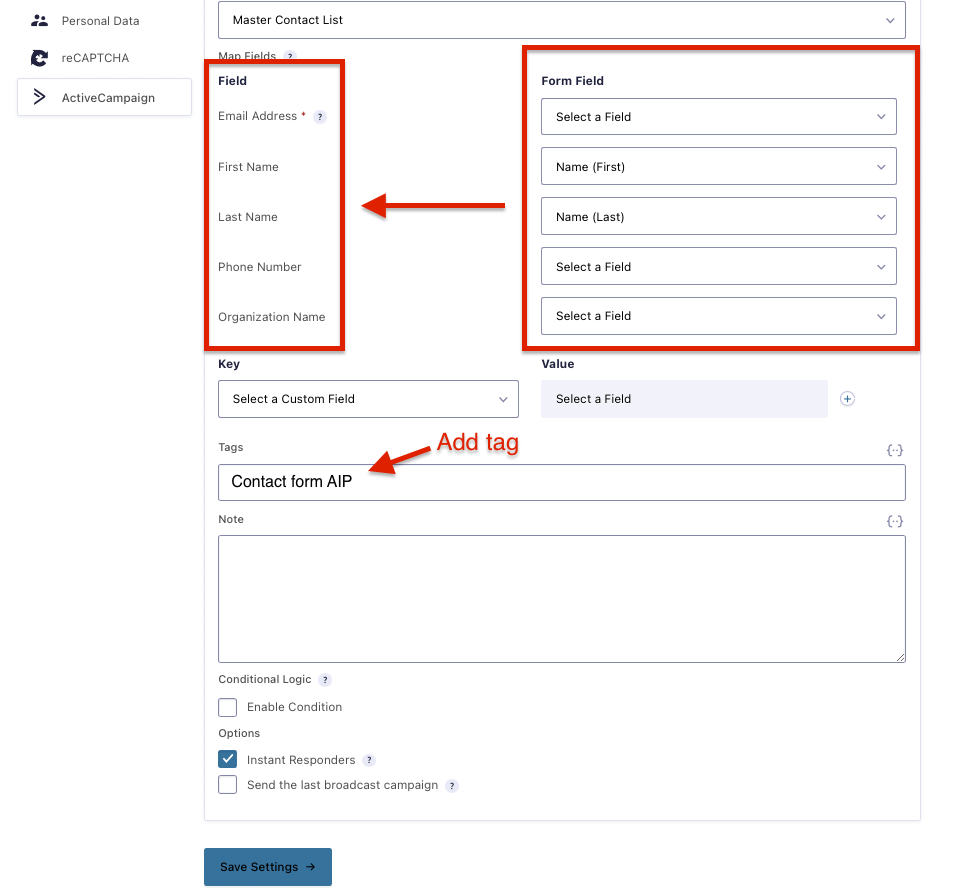
And there you have it. Your form should now be connected to your ActiveCampaign account! To see if it’s working properly, test out the form for yourself.
